A Comprehensive Guide with Code Snippets and Practical Examples
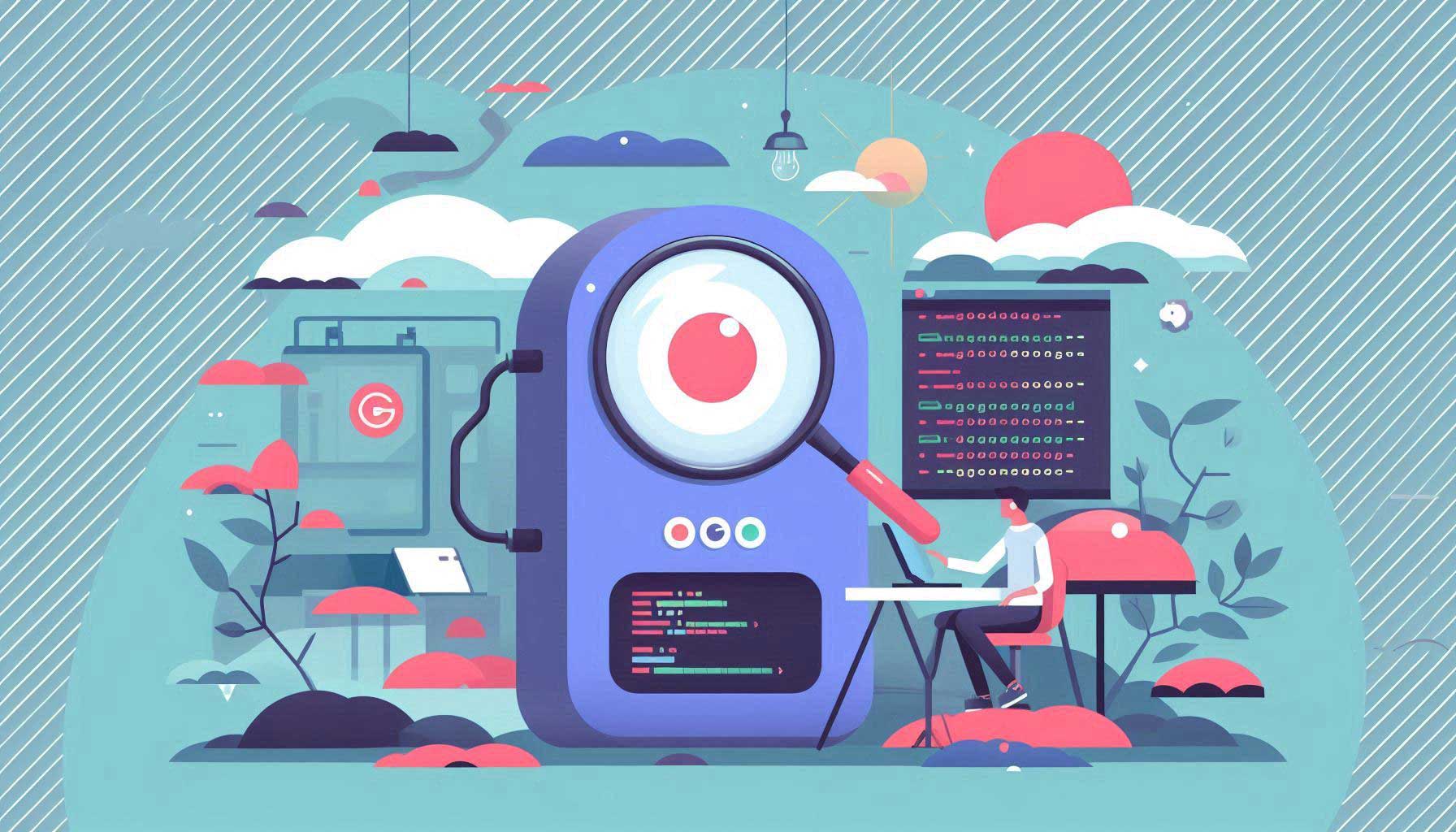
How to Debug Click-Through Issues in VAST Ads
VAST (Video Ad Serving Template) ads play a pivotal role in today’s digital advertising ecosystem, offering a standardized way to deliver video ads across multiple platforms, players, and devices. They simplify the process of ad serving by using a single XML response that video players can interpret.
But like any technical solution, VAST ads can run into problems — and one of the most common issues advertisers face is with click-through functionality. If users click on your ad but don’t land on the intended page, you’re losing conversions, disrupting campaign performance, and wasting ad spend.
This guide will walk you through how to debug click-through issues in VAST ads, including step-by-step techniques, practical XML examples, and recommended tools to make troubleshooting easier.
Pro Tip: Use our VAST Tag Tester to validate and debug your VAST ads quickly and easily before launching them. The AdMeIn VAST Tag Tester provides real-time feedback on your tags, helping you catch issues early and optimize your ad delivery. For Click-Through debugging, after a successful test, you will see a Click-Through URL displayed in the Ad Info section under the "VAST Video Ad Preview and Inspector".
Understanding Click-Through Issues in VAST Ads
Click-through issues in VAST ads occur when a viewer cannot successfully navigate to the advertiser's designated landing page after clicking on the ad. This can be caused by several factors — some on the ad server side, some on the player side.
Common Causes of Click-Through Problems:
- Invalid or missing
<ClickThrough>URLs in the VAST response - Malformed VAST XML causing the player to ignore click events
- Tracking wrappers overwriting or stripping click-through URLs
- Redirect loops or broken URLs (404s, SSL errors, blocked domains)
- Player implementation issues, where click events are not bound correctly
- Mobile-specific issues, where touch events behave differently from desktop clicks
Common Symptoms to Watch For:
- Clicks not registering or being tracked at all
- Users redirected to an incorrect or irrelevant page
- Ad player appearing "unclickable" (no response on tap/click)
- Clicks working in some environments (e.g., desktop) but failing in others (e.g., iOS apps)
Effective Strategies for Debugging Click-Through Issues
Here’s a structured approach to systematically identify and resolve click-through problems:
1. Validate the VAST Response
The first step is to ensure your VAST XML is valid and follows IAB specifications. Invalid XML or improperly nested elements can cause click-through events to fail.
<VAST version="2.0"> <Ad id="123"> <InLine> <AdSystem>AdServer</AdSystem> <AdTitle>Test Ad</AdTitle> <Creatives> <Creative> <Linear> <VideoClicks> <ClickThrough>https://www.example.com</ClickThrough> </VideoClicks> </Linear> </Creative> </Creatives> </InLine> </Ad> </VAST>
Best Practice: Use a VAST validator tool to confirm your XML is well-formed and meets the right version specification (VAST 2.0, 3.0, or 4.x). See Google IMA Video Suite Inspector or the AdMeIn VAST Tag Tester.
Also research if you are using wrappers, as they can sometimes strip or overwrite the <ClickThrough> URL. Ensure that the final unwrapped VAST response contains the correct click-through URL.
For more details on VAST versions and specifications, refer to the latest IAB VAST Documentation on ClickThrough elements.
2. Inspect the Click-Through URL
Even if your XML is valid, the URL itself might be broken.
- Test the
<ClickThrough>URL in a browser to ensure it resolves correctly. - Check for redirects — some players may not follow multiple redirects or HTTP→HTTPS chains correctly.
- Ensure the URL uses HTTPS where possible, as some platforms block mixed content (HTTP ads on HTTPS sites).
3. Check the Player’s Implementation
Some click-through issues are caused not by the VAST response, but by how the player handles it.
- Confirm that the player supports click-through events for the version of VAST you’re using.
- Look at the player’s event logs to see if click events are being fired.
- For wrapped VAST tags, confirm that the player follows wrappers properly and merges click-through information.
4. Use Debugging Tools
Network inspection tools are your best friend when debugging:
- Chrome DevTools → Inspect network requests when the ad loads. Look for the
ClickThroughURL in the XML response. - Charles Proxy / Fiddler → Intercept and analyze HTTP requests to confirm whether the click URL is firing and whether redirects are functioning.
- Player Debug Modes → Many ad players (JW Player, Video.js, Google IMA SDK) have built-in debug consoles to log VAST parsing.
5. Test Across Multiple Environments
Some click-through issues are platform-specific.
- Test on desktop browsers, iOS Safari, Android Chrome, and in in-app webviews.
- Compare results with multiple video players if possible — this helps isolate whether the issue is in your tag or the player.
Practical Examples and Code Snippets
Here are two examples of common issues and how to debug them:
Example 1: Non-Functional Click-Through URL
<VAST version="4.2"> <Ad id="123"> <InLine> <AdSystem>AdServer</AdSystem> <AdTitle>Test Ad</AdTitle> <Creatives> <Creative> <Linear> <VideoClicks> <ClickThrough>https://www.brokenlink.com</ClickThrough> </VideoClicks> </Linear> </Creative> </Creatives> </InLine> </Ad> </VAST>
Debugging steps:
- Paste
https://www.brokenlink.cominto a browser and verify if it loads. - Check if the domain is active and not blocked by ad blockers or DNS filters.
- Use DevTools to confirm the VAST response is correctly returned.
Example 2: Incorrect Landing Page
<VAST version="4.2"> <Ad id="123"> <InLine> <AdSystem>AdServer</AdSystem> <AdTitle>Test Ad</AdTitle> <Creatives> <Creative> <Linear> <VideoClicks> <ClickThrough>https://www.wrongsite.com</ClickThrough> </VideoClicks> </Linear> </Creative> </Creatives> </InLine> </Ad> </VAST>
Debugging steps:
- Compare the
<ClickThrough>value with the advertiser’s intended landing page. - If you’re using multiple wrappers, check if a wrapper is overwriting the click-through URL.
- Update the VAST tag or wrapper with the correct destination and retest.
Future Trends in VAST Ads Debugging
Debugging is becoming more sophisticated with the rise of AI-driven ad verification tools and real-time error reporting. Future trends include:
- Automated VAST validation tools that flag click-through issues before campaigns go live
- Player-agnostic monitoring services that test ads across environments automatically
- Better analytics that report click-through drop-offs in real-time
Staying informed about these tools will make your troubleshooting process faster and more proactive.
FAQ: VAST Click-Through Debugging
Q1: Why is my VAST ad not clickable?
This is usually caused by a missing or invalid <ClickThrough> URL, or by a player that does not support click-through functionality. Always validate your VAST tag and test in multiple players.
Q2: Do I need HTTPS for click-through URLs?
Yes — most modern browsers and mobile platforms block insecure (HTTP) content on HTTPS sites. Always use HTTPS URLs to avoid mixed-content issues.
Q3: How do I test click-through URLs in wrapped VAST tags?
Inspect the final (unwrapped) VAST response in Chrome DevTools or a proxy tool like Charles to see the resolved <ClickThrough> URL.
Q4: Can ad blockers affect click-through tracking?
Yes. Some ad blockers may block the click tracking requests or even block the landing page entirely. Test with ad blockers disabled to confirm this.
Q5: Why do click-throughs work on desktop but not on mobile?
Mobile devices may handle click/tap events differently, or the landing page might not be mobile-friendly. Test specifically in mobile browsers and in-app players.
Q6: Does a VAST Wrapper override the inline ad click-through URLs?
No, a VAST Wrapper click-through URL should not override the inline ad click-through URLs. The final hop will normally be used, but it is possible for a player to ignore the inline ad click-through URL and use the wrapper URL instead. Always check the final unwrapped VAST response to confirm which URL is being used.
Conclusion
Debugging click-through issues is essential to ensure your ads are converting as expected. By:
- Validating the VAST response
- Testing the click-through URL
- Verifying player implementation
- Using debugging tools
- Testing across devices and environments
you can systematically identify and resolve issues before they impact campaign performance.
Tools for Debugging VAST Click-Through Issues
Once you've identified potential click-through problems in your VAST ads, it's important to test and validate your fixes. Our VAST tag tester allows you to inspect the VAST XML, verify click-through URLs, and preview ad behavior across different environments.
How our tester helps:
- Check if click-through URLs are present and correctly formatted
- Preview how your ad responds to clicks in various video players
- Troubleshoot and validate changes before deploying
Use the VAST Tag Tester to debug and ensure your VAST ads are working as intended.
