The Ultimate Guide to VAST Error Codes
Understanding VAST error codes is crucial for troubleshooting digital video ads. This guide breaks down common VAST errors, their causes, and how to resolve them effectively.
A Deep Dive into Troubleshooting VAST Error Codes for Digital Video Ads
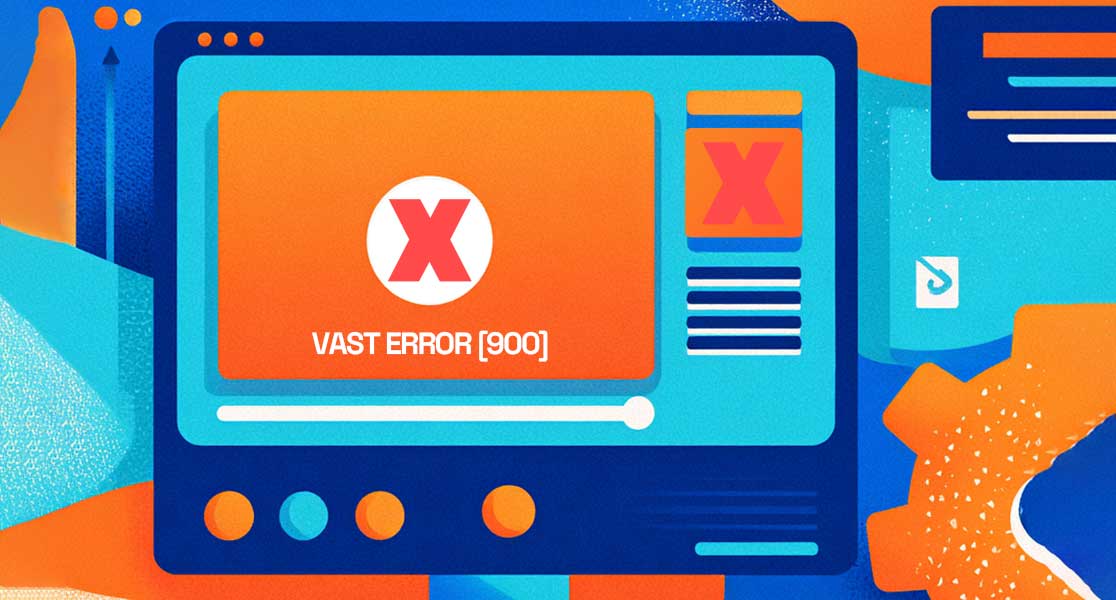
In the complex world of digital video advertising, smooth delivery is paramount. When a video ad fails to play, it represents a lost opportunity for revenue, a broken user experience, and a frustrating puzzle for publishers and advertisers alike. At the heart of this process is the Video Ad Serving Template (VAST), and when things go wrong, it communicates through a system of error codes. Understanding these codes is not just a technical necessity; it's a critical skill for maximizing ad performance and revenue.
This comprehensive guide will demystify VAST error codes. We will break down what each code means, explore common causes, and provide actionable troubleshooting steps. Whether you are a publisher, an ad operations professional, or a marketer, this article will serve as your go-to resource for diagnosing and resolving VAST errors.
What is VAST?
Learn more about VAST. Before diving into the errors, let's briefly recap what VAST is. VAST (Video Ad Serving Template) is a standard developed by the Interactive Advertising Bureau (IAB) that allows video players and ad servers to communicate with each other. It's essentially an XML script that gives the video player all the necessary instructions to play an ad, including which creative to serve, how it should be displayed, tracking URLs, and click-through links. When this communication breaks down, a VAST error code is generated by the video player and passed back to the ad server.
Glossary of VAST Errors: Your Ultimate Troubleshooting Guide
This glossary is designed to be your definitive reference for all major VAST error codes. We've organized them by their numerical series, which indicates the stage at which the error occurred.
1xx VAST Errors: XML Parsing & Schema Validation Issues
This class of errors occurs when there's a problem with the VAST XML response itself. The video player requested the ad and received a response, but it couldn't understand or process it.
VAST Error 100: XML Parsing Error
Description: This is one of the most fundamental errors. It means the VAST response received from the ad server was not a well-formed XML document. This could be due to syntax errors, typos, unclosed tags, or invalid characters within the XML structure. The video player's XML parser tried to read the document but failed because the structure was broken.
- Common Causes:
- Manual editing of the XML tag leading to syntax errors.
- An ad server or third-party system generating a malformed response.
- Incorrect character encoding.
- Network interruptions causing an incomplete XML file to be delivered.
- Troubleshooting:
- Publishers: Validate the ad tag you received from the advertiser. Use an online XML validator to check for structural integrity.
- Ad Ops/Advertisers: Check the VAST tag in your ad server. Preview the creative and inspect the raw XML response. Ensure all macros are correctly replaced and that no special characters are breaking the structure.
VAST Error 101: VAST Schema Validation Error
Description: The VAST response was a valid XML document, but it did not comply with the IAB's VAST specification. This means some elements are missing, others are in the wrong place, or required attributes are not present. For example, a <MediaFile> might be missing its delivery or type attribute.
- Common Causes:
- The ad server is configured to generate a VAST response that doesn't match the version specified (e.g., a VAST 4.0 feature in a VAST 2.0 response).
- Required elements, such as an
<Impression>tag or a<MediaFile>, are missing. - An advertiser has manually built a VAST tag that omits crucial components.
- Troubleshooting:
- Use the IAB's official VAST validator or another schema validation tool. Paste your VAST XML into the tool to get a detailed report of what is non-compliant.
- Ensure your ad server is certified for the VAST version you are using. Contact the ad server or demand source to correct their VAST response.
VAST Error 102: VAST Version of Response Not Supported
Description: The video player does not support the version of VAST declared in the ad response. For instance, the ad server sent a VAST 4.2 response, but the publisher's video player is older and only understands up to VAST 3.0.
- Common Causes:
- An outdated video player on the publisher's website or app.
- An advertiser or ad network trafficking ads using a newer VAST version than the publisher can support.
- Troubleshooting:
- Publishers: Update your video player to the latest version to ensure support for modern VAST standards.
- Advertisers: When setting up a campaign, confirm the VAST version compatibility with the publishers you are targeting. If needed, configure your ad server to respond with a lower, more compatible VAST version.
2xx VAST Errors: Video Player Related (Trafficking)
These errors are related to the video player's ability—or inability—to handle the VAST response. The XML was parsed correctly, but there's an issue with the instructions or media files contained within.
VAST Error 200: Player Did Not Expect a VAST Response (Trafficking Error)
Description: This error indicates a fundamental mismatch. The video player received a VAST response, but it wasn't expecting one for this particular ad request. This often happens in complex setups involving multiple ad formats.
- Common Causes:
- Requesting a display ad in a video ad slot.
- Incorrect ad slot configuration on the publisher's page.
- Troubleshooting: Check the ad call and ensure it's specifically for a video ad. Review the page's ad unit setup to confirm it is designated for VAST responses.
VAST Error 201: Invalid Ad Size or Creative Dimensions
Description: The dimensions of the ad creative (width and height) do not match the dimensions specified for the ad display area in the video player. For example, a 1920x1080 creative is sent to a 300x250 player.
- Common Causes:
- Trafficking creatives of the wrong size for the targeted inventory.
- The video player is not configured to be flexible or responsive.
- Troubleshooting:
- Advertisers: Ensure you are trafficking creatives that match the ad slot sizes specified by the publisher.
- Publishers: Ensure your ad unit definitions are clear. Consider using a player that can handle various sizes gracefully or letterbox the creative.
VAST Error 202: Could Not Display Creative
Description: The player successfully parsed the VAST tag and found a valid media file, but it was unable to render the creative for a technical reason.
- Common Causes:
- The creative relies on technologies not supported by the player or browser (e.g., an obsolete Flash creative on an HTML5 player).
- The media file format is incompatible with the device/browser.
- Troubleshooting: Ensure the creative's format is compatible with modern HTML5 players. Avoid deprecated technologies. Test the creative across different browsers and devices.
VAST Error 203: Could Not Fetch Creative
Description: Similar to 202, but the issue is with retrieving the creative from the server. The player tried to download the media file from the URL provided in the VAST tag but failed.
- Common Causes:
- The URL in the
<MediaFile>tag is incorrect or broken. - CORS (Cross-Origin Resource Sharing) policies on the hosting server are preventing the player from accessing the file.
- The creative's hosting server (CDN) is down or experiencing high latency.
- The URL in the
- Troubleshooting:
- Copy and paste the media file URL directly into your browser. If it doesn't load, the URL is the problem.
- Check the hosting server's CORS headers to ensure they permit requests from the publisher's domain.
- Monitor the uptime and performance of your CDN.
3xx VAST Errors: Wrapper Related
These errors occur in more complex ad chains involving "wrappers." A VAST wrapper is a VAST response that points to another VAST tag from a different ad server. This creates a chain that can be several layers deep.
VAST Error 300: General Wrapper Error
Description: A generic, unspecified error occurred while processing a VAST wrapper. It's a catch-all for when something goes wrong in the wrapper chain, but a more specific error code isn't available.
- Troubleshooting: This error requires deeper investigation. Start by checking the subsequent errors in the chain (e.g., 301, 302, 303) as they will provide more specific clues.
VAST Error 301: Timeout of VAST URI
Description: The video player timed out while trying to fetch a VAST response from one of the URIs in the wrapper chain. The player has a built-in time limit (often a few seconds) to prevent excessive delays in content playback. If an ad server in the chain doesn't respond quickly enough, the player gives up.
- Common Causes:
- Slow third-party ad server.
- Network latency between the user's device and the ad server.
- An overly aggressive (low) timeout setting in the video player.
- Troubleshooting:
- Publishers: Review your player's timeout settings. Is it too low?
- Ad Ops: Identify the slow partner in the wrapper chain. You can use browser developer tools to see the network requests and identify which one is lagging. Contact the slow ad server partner to investigate their latency issues.
VAST Error 302: Wrapper Limit Reached
Description: The player has a limit on how many wrapper responses it will follow before giving up. This error means that limit was exceeded. This is a safeguard to prevent infinite loops and excessive latency caused by too many redirects.
- Common Causes:
- An ad supply chain with too many intermediaries or resellers.
- A misconfigured wrapper that points to another wrapper, creating a long or infinite redirect loop.
- Troubleshooting:
- Ad Ops: Simplify your ad supply path. Manually inspect the wrapper chain to identify loops or unnecessary hops. Remove redundant partners.
- Publishers: Consider setting a lower wrapper limit in your player to protect user experience from overly long ad chains.
VAST Error 303: No Ads VAST Response After All Wrappers
Description: This is a very common and frustrating error. The video player successfully followed one or more wrappers, but the final response in the chain (the "inline" response) did not contain an ad. The entire process completed, only to find an empty box at the end.
- Common Causes:
- The final ad server in the chain had no ad to serve that matched the targeting criteria (e.g., geo, device, audience segment).
- A frequency cap was met for the user.
- The campaign linked to the VAST tag has ended or been paused.
- A programmatic auction resulted in no winning bid (a "no bid").
- Troubleshooting:
- Publishers: This often indicates a demand-side issue. Ensure your waterfall or header bidding setup has a backfill or fallback mechanism to call another ad source when this occurs.
- Advertisers/Ad Networks: Check your campaign's targeting settings. Are they too narrow? Check the campaign's budget, flight dates, and frequency caps. Investigate why no ad was served for that specific request.
4xx VAST Errors: Media File Related
This class of errors means the video player successfully found and selected a media file from the VAST response, but something went wrong trying to play it.
VAST Error 400: General Linear Error
Description: A general error occurred while trying to display the linear (i.e., the main video) ad. The player could not display the ad for an unknown reason.
- Common Causes: This is a catch-all. It could be an issue with the video file itself, browser compatibility, or the player.
- Troubleshooting: Look for more specific 4xx codes that may accompany this one. Test the creative in different environments. Validate that the media file is not corrupted.
VAST Error 401: File Not Found
Description: The media file specified in the VAST tag could not be found at the provided URL. The player received a 404 "Not Found" error when trying to fetch the video file.
- Common Causes:
- The media file was moved or deleted from the hosting server (CDN).
- A typo in the
<MediaFile>URL within the VAST XML.
- Troubleshooting: Manually copy the media file URL from the VAST tag and paste it into a browser. If it gives a 404 error, the URL is invalid. The advertiser must re-upload the creative or correct the URL in their ad server.
VAST Error 402: Timeout of Media File
Description: The player timed out while trying to download the media file. This is often due to the video file being too large or the user having a slow internet connection.
- Common Causes:
- Unoptimized, large video files (heavy bitrate).
- Poor network conditions for the end-user.
- A slow or overloaded CDN.
- Troubleshooting:
- Advertisers: Optimize your video creatives. Compress them to reduce file size without sacrificing too much quality. Use a high-performance CDN.
- Publishers: Implement adaptive bitrate streaming, where the player can select a lower-quality media file for users on slower connections. This is a best practice supported by VAST.
VAST Error 403: Unsupported MediaFile
Description: The player successfully downloaded a media file but cannot play it because the format is incompatible (e.g., trying to play a .mov file in a browser that only supports .mp4) or the MIME type is incorrect.
- Common Causes:
- The creative was encoded in an unsupported codec or container format.
- The VAST tag lists multiple media files, but none are compatible with the current browser/device.
- Troubleshooting:
- Advertisers: Always provide multiple versions of your creative in universally supported formats like MP4 (H.264). This gives the player options.
- Publishers: Ensure your player is HTML5 compliant and supports the most common video formats.
VAST Error 405: Mezzanine File Error
Description: A problem occurred with the mezzanine file, which is a high-quality, raw source file often used for server-side ad insertion (SSAI). The player or SSAI system was unable to process, transcode, or stitch this file into the content stream.
- Common Causes:
- The mezzanine file is corrupt or in an unsupported format.
- The ad stitching service failed.
- Troubleshooting: This is an advanced error, typically seen in SSAI environments. The ad server or SSAI vendor needs to investigate the health and compatibility of the mezzanine file and their transcoding/stitching services.
9xx VAST Errors: Unknown & Other Errors
This is a catch-all category for undefined errors.
VAST Error 900: Undefined VAST 3 Error
Description: This code signifies an error that occurred, but it doesn't fit into any of the other categories defined in the VAST 3.0 (or earlier) specification. It's an "unknown error." This often happens when a video player encounters a problem it can't classify, so it sends a generic 900 error with a custom error message if possible.
- Troubleshooting: These are the hardest to debug. The first step is to see if any other, more descriptive error codes were fired alongside it. If not, you must rely on the logging capabilities of the video player or ad server. Look for any custom error strings or logs associated with the 900 event. It often requires collaboration between the publisher's development team and the ad server provider.
VAST Error 901: General VPAID Error
Description: An error occurred related to a VPAID (Video Player Ad-Serving Interface) creative. VPAID is a more complex standard that allows for rich, interactive ads. This error means the VPAID executable unit (often JavaScript) failed to load, initialize, or execute properly.
- Common Causes:
- A bug in the VPAID creative's code.
- The VPAID creative is not compatible with the publisher's video player.
- The VPAID creative timed out.
- Security restrictions in the browser or an iframe preventing the VPAID unit from functioning.
- Troubleshooting:
- Publishers: Test in a VPAID-safe environment. Many issues stem from VPAID creatives trying to perform actions disallowed by the player's security sandbox.
- Advertisers: Thoroughly test your VPAID creatives across multiple players and environments before launch. Debug the VPAID's JavaScript code to pinpoint the failure. Given the industry's move away from VPAID, consider using the IAB's newer SIMID or OM SDK standards.
10xx VAST Errors: Server-Side Ad Insertion (SSAI)
Introduced in VAST 4.1, these codes are specific to Server-Side Ad Insertion (also known as ad stitching) environments.
VAST Error 1000: No Pod Response
Description: In an ad pod request (a request for a sequence of ads, like a commercial break), the VAST response did not contain any ads.
- Troubleshooting: Similar to error 303, but specific to pods. The demand source had no ads to fill the requested ad break.
VAST Error 1001: Ad Pod Failed to Stitch
Description: An error occurred on the server-side while trying to stitch the ad(s) into the content stream.
- Common Causes:
- Media files are incompatible for stitching.
- The ad stitching service encountered a timeout or internal error.
- Troubleshooting: This is an issue for the SSAI provider to resolve. They need to check their stitching engine logs and the media files being processed.
Conclusion: Turning Errors into Insights
VAST error codes can seem daunting, but they are an invaluable diagnostic tool. By understanding what each code signifies, you can quickly move from confusion to resolution. Proactive monitoring of these errors is key to maintaining a healthy digital video ecosystem, ensuring a seamless experience for viewers, and maximizing revenue for publishers and advertisers.
Bookmark this guide and use it as your first point of reference whenever a video ad fails. By systematically diagnosing the issue—be it a simple XML typo, a media file timeout, or a complex wrapper chain failure—you can effectively troubleshoot problems and keep your ad campaigns running smoothly.
If you want to see if your VAST tags are error-free and compliant, try our VAST Tag Validator. It will help you identify and fix common VAST errors before they impact your ad delivery.
How can I test my VAST Tags for errors?
Testing VAST tags is essential to ensure they function correctly across different video players and devices. You can use our VAST tag tester to validate your VAST tags for errors, preview the ad, and troubleshoot any issues.
Head over to our VAST Tag Tester to test and inspect your VAST tags.
